Keyshape 1.10 has an improved timeline to make managing large animations easier.
All animated objects have an animation bar, which shows keyframe spans and child object animations. The bar can be moved to change the start time of the animation. It can be stretched from either end to change the duration of the animation. Since child objects contribute to their parent’s bars, it is easy to change timing of several objects by just dragging the parent’s bar. The top document bar affects all animations in the document.
Keyframe spans and animation bars have a gap if property values are not changing, so it is easier to see where the actual animations happen.
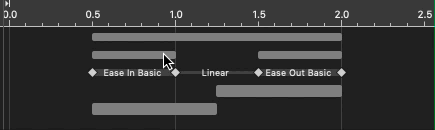
The timeline shows all objects, just like the Object Tree. Since it can be overwhelming for large documents, it is possible to collapse objects. Also, the timeline can be switched to show only animated objects, just like previous versions did.
Furthermore, the color of the animation bars can be changed by double clicking the object name, so that it is easier to distinguish animation bars from each other. The color also changes the highlight color on the canvas. In earlier versions, the highlight color was always blue, but that was hard to see when working with blue graphics. The new color options make it possible to change the highlight color to something which is visible. By default, the highlight color is now a neutral gray.
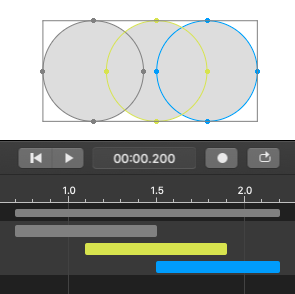
This version also introduces time markers. They can be used to indicate important times on the timeline. When exporting KeyshapeJS or Lottie animations, time markers are included in the exported files so they can be used to seek to their times.

Symbol instance timing has been made more flexible. In previous versions, all symbol instances played the same animation at the same time at the same speed. In this version, it is possible to change the symbol instance start time and duration. Note that SVG symbols don’t have native support for this feature, so the SVG exporter automatically detaches the instances to make this possible. The downside is that the exported SVG document file size becames larger.

The SVG importing has been made cleaner. All <use> elements referencing non-symbol elements are replaced by their content to make editing them easier. The Object Tree doesn’t show <symbol> or <defs> elements anymore. Symbols can still be seen in the Symbols Panel.
Other small changes are alpha value support for stroke and fill colors. Easing names are visible by default in the timeline. The timeline displays seconds and fractions of seconds. Also, the symbol icon looks again more like a symbol. See the release notes for all changes and fixes.
There’s also new versions of Lottie and AVD plugins. Don’t forget to update them to use the latest features.